Setting Data Synchronization
You can use a Cloud drive or other Shared drive to store Hot Alarm Clock data. In this case, you can use the same data on multiple computers at the same time.
As a Cloud drive, you can use Microsoft OneDrive[1], Google Drive[2], etc.
By default, files with program data are stored in the "C:\Program Files (x86)\HotAlarmClock\Data" folder.
Open the program settings, and in the Database path field specify the path to a separate folder in which the Hot Alarm Clock data will be stored. If there are already data files in this folder, Hot Alarm Clock will load data from the new folder. If there are no files in this folder, then Hot Alarm Clock will save the current data there.
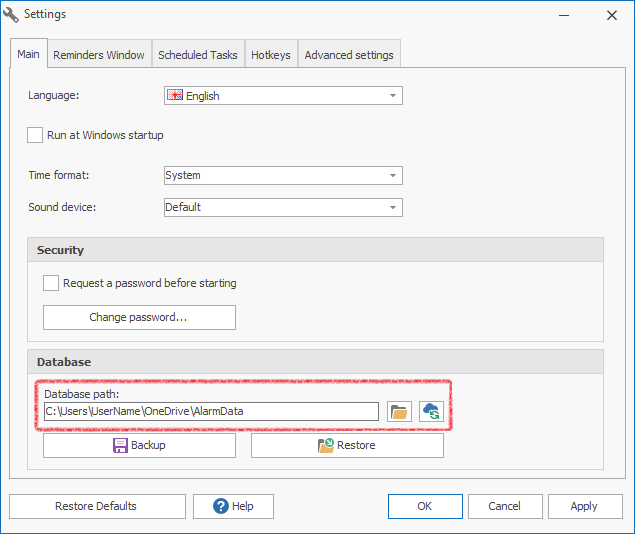
OneDrive folder with data files:
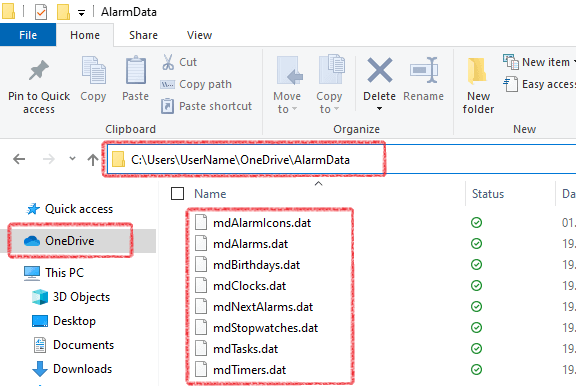
How it works: Hot Alarm Clock program continually monitors for changes in DAT files in the specified folder. As soon as the program sees that the data file has been modified by another user, it reads the new data and updates it in the program. If two users change the data in the program at the same time, there may be problems with data synchronization. Hot Alarm Clock software is not designed for simultaneous data modification by multiple users.
Note: If you have enabled floating windows, and the screen resolutions on computers are different, then there may be problems with synchronizing the positions and sizes of floating windows.
1. Microsoft OneDrive
OneDrive lets you access and edit your files from all your devices anywhere.
Description: https://www.microsoft.com/microsoft-365/onedrive/online-cloud-storage
2. Google Drive
Access all of your Google Drive content directly from your PC, without using up disk space.
Description: https://www.google.com/drive/