Fönstret Påminnelser
If the Show the reminders window action has been defined for an alarm clock, timer, task, or birthday, when the event occurs, a window with the description of the event will appear.
The window will also be displayed when Hot Alarm Clock is launched if any events have occurred while it was not running.
Note: You can uncheck the "Show missed notifications at program start" option in the Advanced Settings to disable this window from appearing at startup.
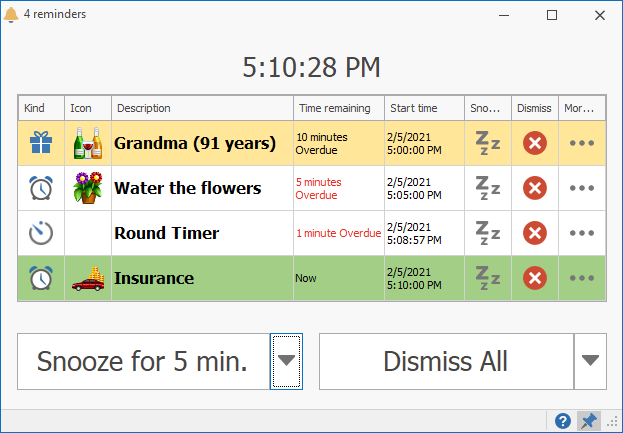
The Reminders Window can contain a list of events. You can select any item to snooze, dismiss or edit. For example, you can snooze one event and dismiss all other events. In the Time remaining column, you can see how much each event is overdue.
You can delay all events by a specified time by clicking the Snooze button or via the drop-down menu. When the time expires, the window will reappear.
Clicking the Dismiss All button will immediately close the window, and all listed events will be stopped. If any sound has been defined for the event, the sound will stop too.
The button for stopping the sound appears on the bottom toolbar.
In the bottom right corner of the window, you can see the pin button. That button lets you turn on the Always on top display mode for the Reminders window to place it above all other windows.
You can customize the Reminder window's style via the Settings dialog box.