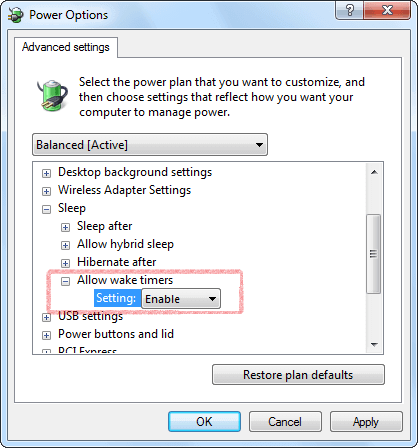スリープ解除タイマーの許可
How to turn off require sign-in on wakeup in Windows Settings
Problem: The alarm sound does not play on the logon screen after sleep in Windows 10 or Windows 11.
To stop Windows 10 or Windows 11 from asking to sign in after resuming from sleep, use these steps:
- Open Settings.
- Click on Accounts.
- Click on Sign-in options.
- Under the Require sign-in section, use the drop-down menu and select the Never option.
Once you complete the steps, you'll no longer be required to enter a password after waking up Windows from sleep.
Windows 10 Settings
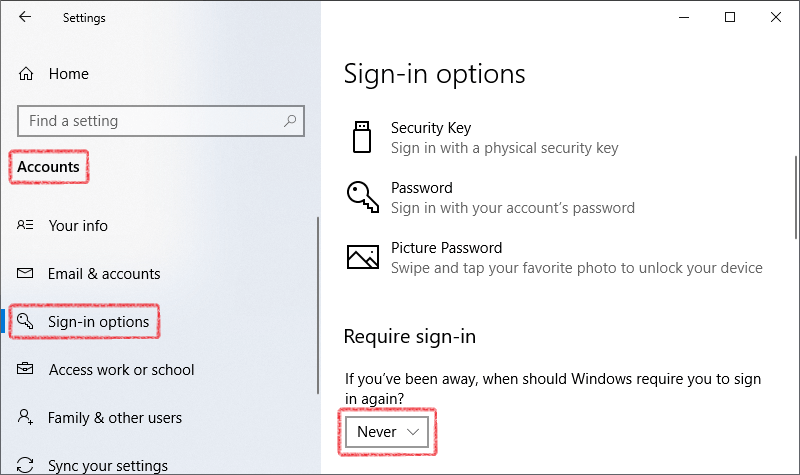
Windows 11 Settings
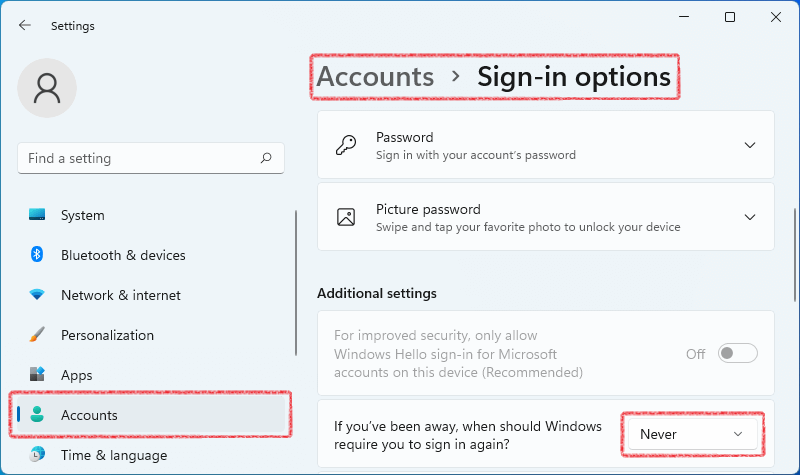
Hot Alarm Clockがコンピューターをスリープ解除できることを確認します
1. [スタート]メニューでコントロール パネルを開きます。
2. コントロールパネルで電源オプションを開きます。
メモ: 電源オプションアイテムが使用できない場合は、コントロールパネルの右上にある表示方法を大きいアイコンに変更します。
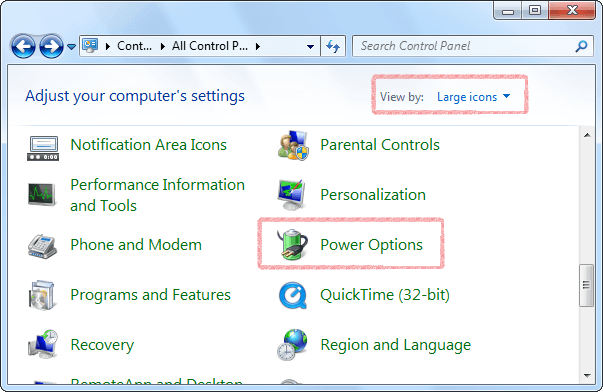
3. アクティブな電源プランの横にあるプラン設定の変更を選択します。
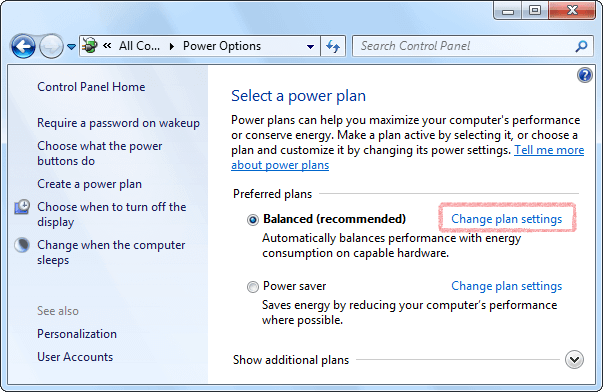
4. 詳細な電源設定の変更。をクリックします
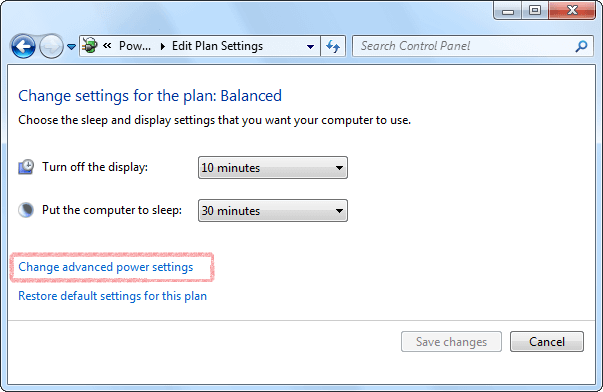
5. 現在利用可能ではない設定を変更します (省略可)。をクリックします
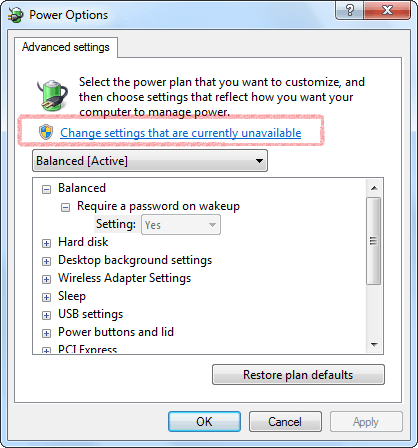
6. スリープ項目の下のスリープ解除タイマーの許可を有効にするに設定し、[OK]をクリックして変更を保存します。