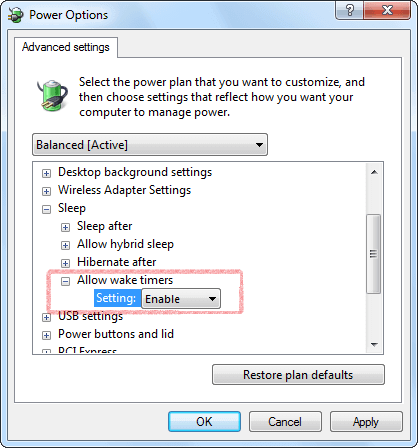允許喚醒計時器
How to turn off require sign-in on wakeup in Windows Settings
Problem: The alarm sound does not play on the logon screen after sleep in Windows 10 or Windows 11.
To stop Windows 10 or Windows 11 from asking to sign in after resuming from sleep, use these steps:
- Open Settings.
- Click on Accounts.
- Click on Sign-in options.
- Under the Require sign-in section, use the drop-down menu and select the Never option.
Once you complete the steps, you'll no longer be required to enter a password after waking up Windows from sleep.
Windows 10 Settings
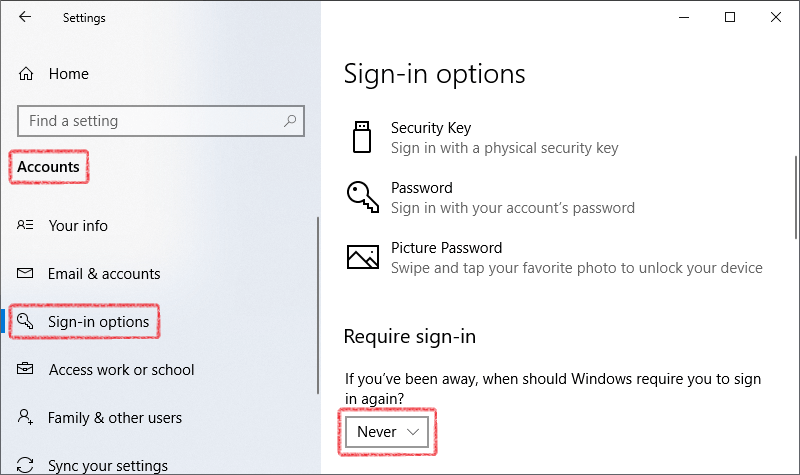
Windows 11 Settings
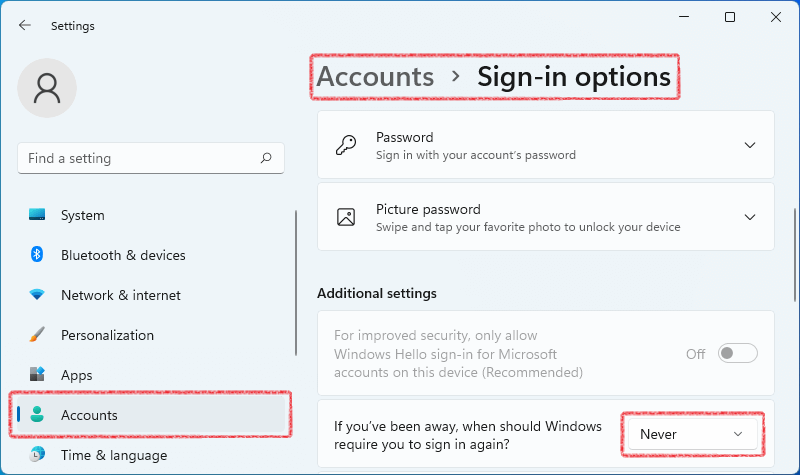
驗證是否允許Hot Alarm Clock喚醒計算機
1. 在開始菜單中打開控制台。
2. 在控制面板中打開電源選項。
備註: 如果電源選項項不可用,請將“控制面板”右上方的檢視方式更改為大圖示。
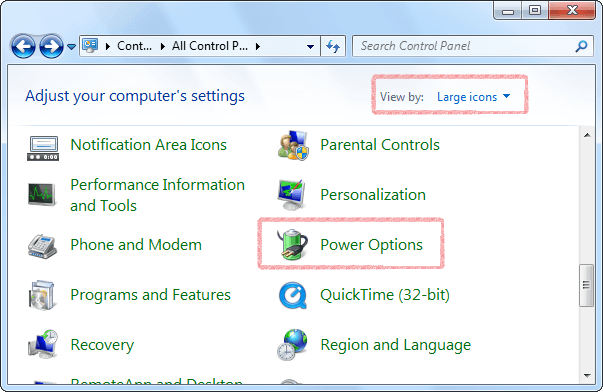
3. 選擇活動電源計劃旁邊的變更計劃設定。
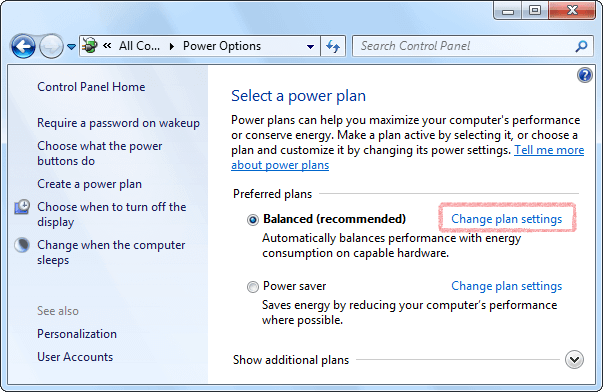
4. 點擊變更進階電源設定。
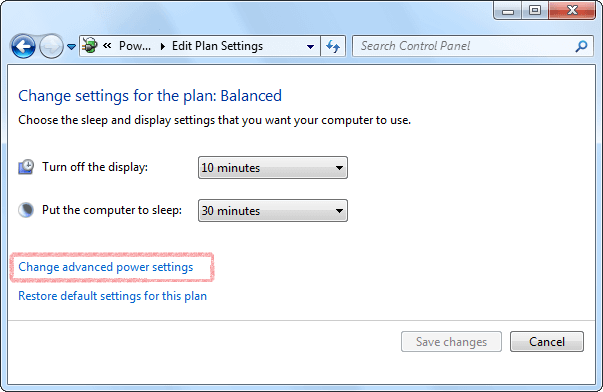
5. 點擊變更目前無法使用的設定 (如果有需要)。
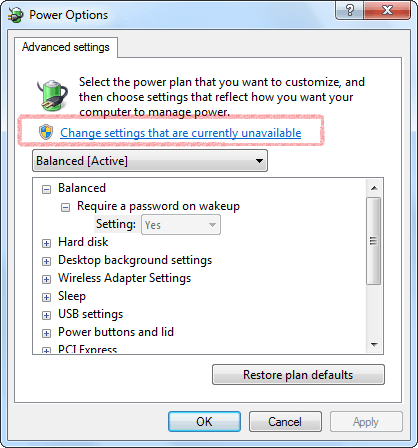
6. 在睡眠項下將允許喚醒計時器設置為啟用,然後單擊“確定”以保存更改。