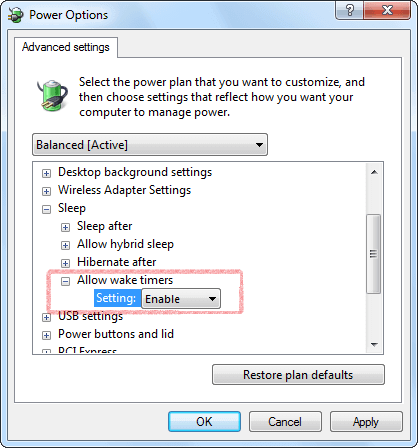절전 모드 해제 타이머 허용
How to turn off require sign-in on wakeup in Windows Settings
Problem: The alarm sound does not play on the logon screen after sleep in Windows 10 or Windows 11.
To stop Windows 10 or Windows 11 from asking to sign in after resuming from sleep, use these steps:
- Open Settings.
- Click on Accounts.
- Click on Sign-in options.
- Under the Require sign-in section, use the drop-down menu and select the Never option.
Once you complete the steps, you'll no longer be required to enter a password after waking up Windows from sleep.
Windows 10 Settings
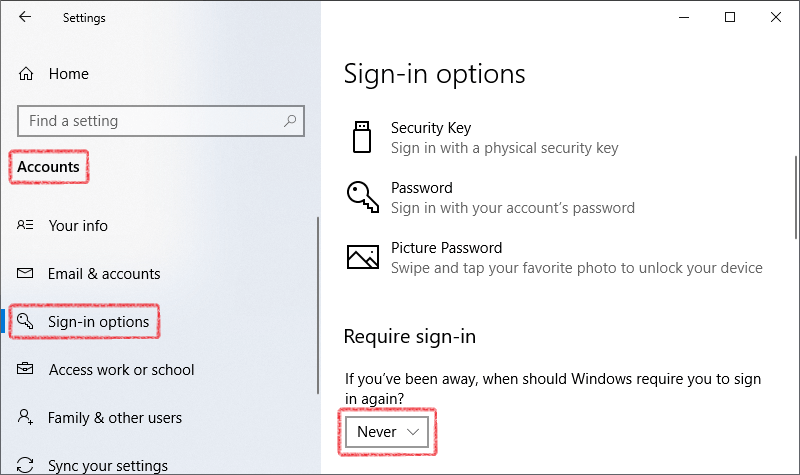
Windows 11 Settings
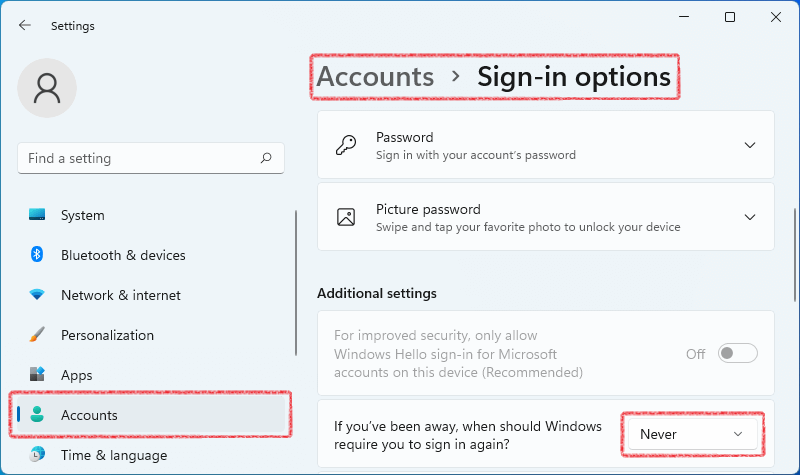
Hot Alarm Clock이 컴퓨터를 깨울 수 있는지 확인
1. 시작 메뉴에서 제어판을 엽니 다.
2. 제어판에서 전원 옵션를 엽니 다.
메모: 전원 옵션 항목을 사용할 수없는 경우 제어판 오른쪽 상단의 보기 기준를 큰 아이콘로 변경하십시오.
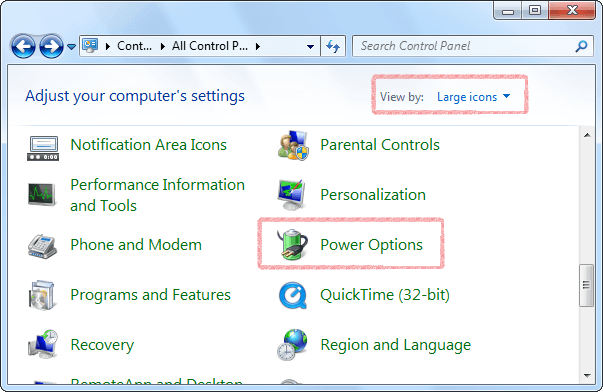
3. 활성 전원 계획 옆에있는 설정 변경을 선택합니다.
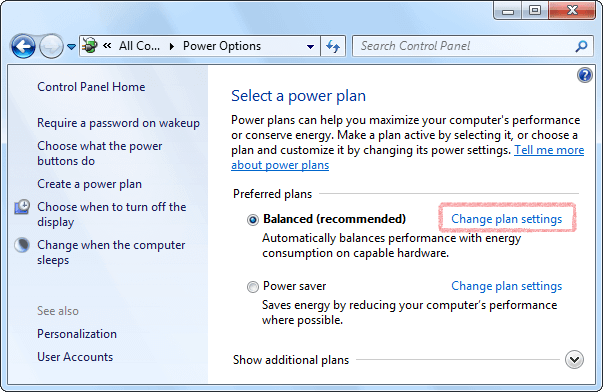
4. 고급 전원 관리 옵션 설정 변경. 을 클릭하십시오
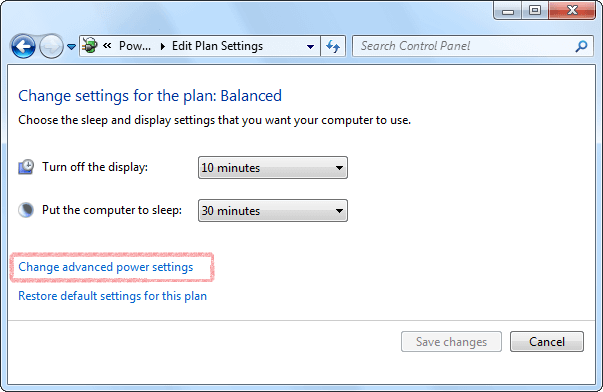
5. 현재 사용할 수 없는 설정 변경 (필요한 경우). 을 클릭하십시오
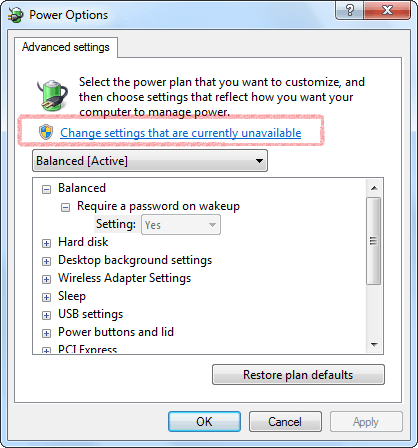
6. 절전 모드 항목에서 절전 모드 해제 타이머 허용를 사용로 설정 한 다음 확인을 클릭하여 변경 사항을 저장합니다.