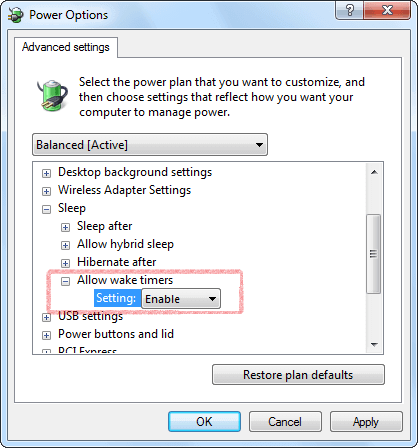السماح بمؤقتات التنبيه
How to turn off require sign-in on wakeup in Windows Settings
Problem: The alarm sound does not play on the logon screen after sleep in Windows 10 or Windows 11.
To stop Windows 10 or Windows 11 from asking to sign in after resuming from sleep, use these steps:
- Open Settings.
- Click on Accounts.
- Click on Sign-in options.
- Under the Require sign-in section, use the drop-down menu and select the Never option.
Once you complete the steps, you'll no longer be required to enter a password after waking up Windows from sleep.
Windows 10 Settings
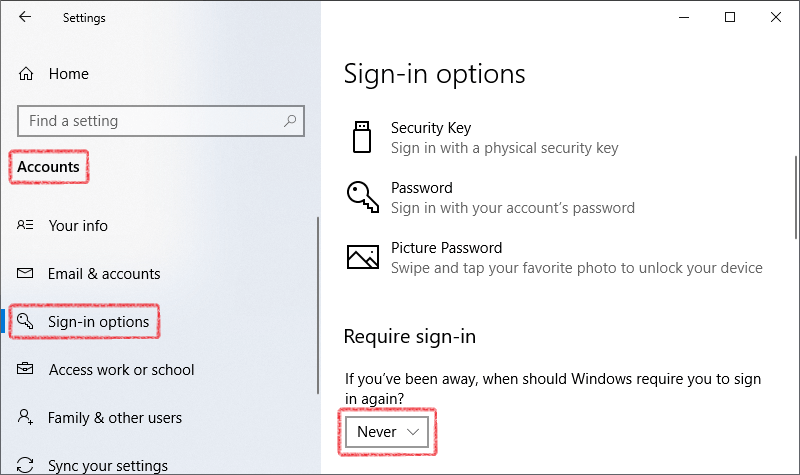
Windows 11 Settings
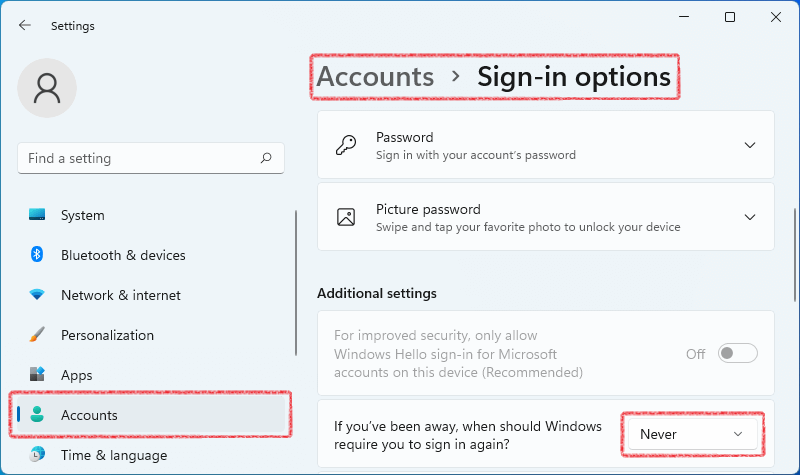
تحقق من السماح لـ Hot Alarm Clock بتنبيه الكمبيوتر
1. افتح لوحة التحكم في قائمة ابدأ.
2. افتح خيارات الطاقة في لوحة التحكم.
ملاحظة: إذا لم يكن عنصر خيارات الطاقة متاحًا ، فغيّر عرض حسب إلى أيقونات كبيرة في أعلى يمين لوحة التحكم.
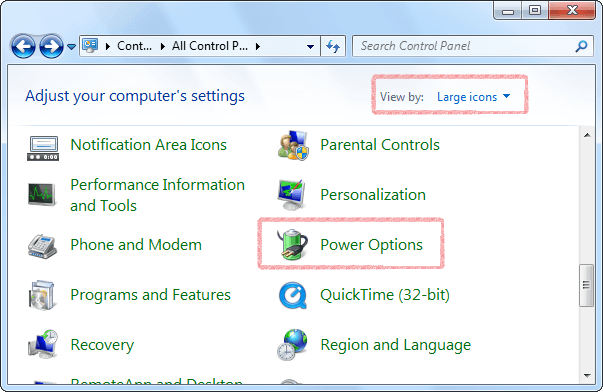
3. حدد تغيير إعدادات المخطط بجوار خطة الطاقة النشطة.
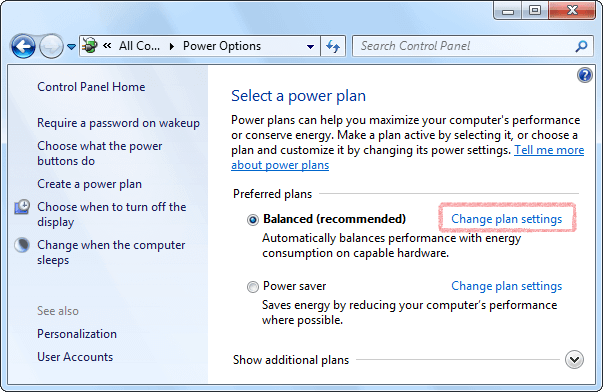
4. انقر فوق تغيير إعدادات الطاقة المتقدمة.
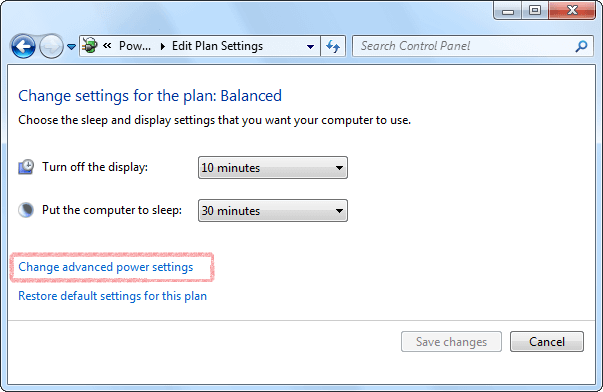
5. انقر فوق تغيير الإعدادات غير المتوفرة حالياً (إذا احتاج الأمر).
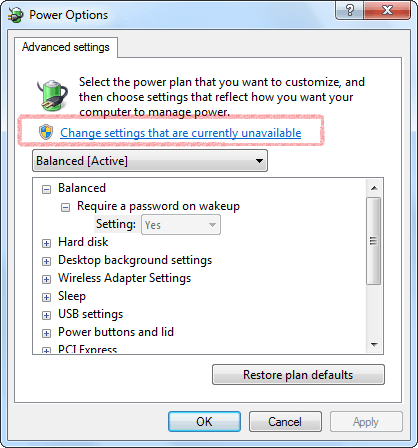
6. عيّن السماح بمؤقتات التنبيه إلى تمكين ضمن العنصر السكون ثم انقر فوق "موافق" لحفظ التغييرات.