Minimizar a Faixa de Opções
The ribbon is designed to help you quickly find the commands that you need to complete a task. Commands are organized in logical groups that are collected together under tabs.
You can minimize the ribbon to make more space available on your screen or customize the ribbon to personalize the ribbon the way that you want it. When the ribbon is minimized, you see only the tabs.
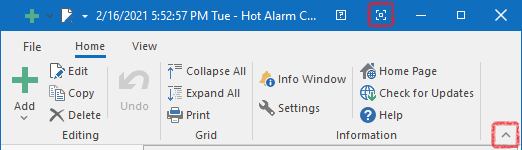
What do you want to do?
- Always keep the ribbon minimized
- Right-click the ribbon, and then click Minimize the Ribbon.
- Keyboard shortcut: To minimize or restore the ribbon, press CTRL+F1.
- Tip: To minimize the ribbon, click Minimize the Ribbon. The Minimize the Ribbon button is in the upper-right corner of the program window.
- To use the ribbon while it is minimized, click the tab you want to use, and then click the option or command you want to use.
- Keep the ribbon minimized for a short time
- To quickly minimize the ribbon, double-click the name of the active tab. Double-click a tab again to restore the ribbon.
- Keyboard shortcut: To minimize or restore the ribbon, press CTRL+F1.
- Restore the ribbon
- Right-click the ribbon, and then click Minimize the Ribbon.
- Tip: To restore the ribbon, click Expand the Ribbon. The Expand the Ribbon button is in the upper-right corner of the main window.
Note: You can still use the keyboard shortcuts while the ribbon is minimized. For more information about keyboard shortcuts, see the Keyboard shortcuts section.