Réglage de la musique et des sons
You can add sounds for alarms, timers, tasks, or birthdays.
Hot Alarm Clock can play audio files or online radio. It can even read a text aloud for you!
You can check the defined sound in two ways:
- To play the sound once at the specified volume, click the button with the green triangle inside.
- To start the alarm with all defined settings (including Fade In, Repeat, etc.), click the Test button.
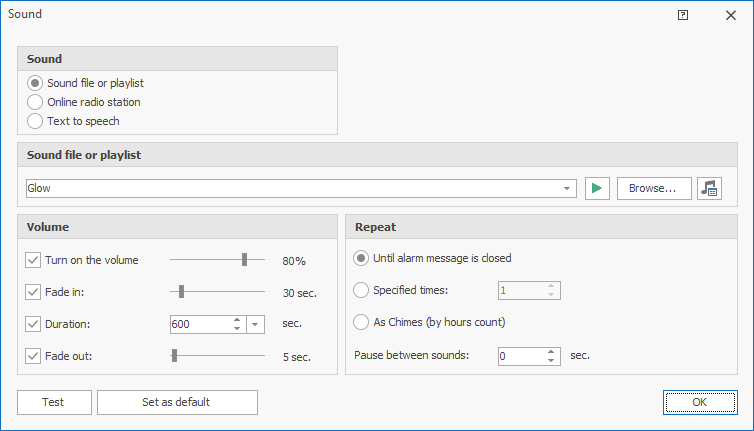
- Play sound
- You can enable or disable sound. If you don't want to play any sound, you can turn it off and only use the Reminders window.
- Sound
-
- Sound file or playlist
- Specify the audio files to play. You can do it in several ways: use the drop-down list (which includes files from the Sounds subfolder), select a file on your computer by clicking the Browse... button, or click the rightmost button and create a playlist (the files from the playlist will be played in random order).
The following file formats are supported: mp3, mp2, ogg, wav, wma, aif, aiff, aifc, afc, m3u, flac. - Online radio station
- Enter the URL of an online radio station. The drop-down list already contains several popular online radio stations. To look for other lists of radio stations, click the Browse... button.
It is recommended to select the following URL formats: PLS or M3U. - Text to speech
- The text that you enter will be read aloud (See: Speech synthesis in Wikipedia). The <time> tag will be replaced by the current time.
For the English language, the speech synthesizer built into Windows is used, and you can select a text-to-speech voice in the Windows settings. For other languages, an Internet connection is needed, the maximum text length is 100 characters, and you cannot choose a text-to-speech voice. - In the Text to Speech mode, you can use the following tags:
- <time>
- current time on your computer;
- <timehms>
- current time in the format "hours, minutes, seconds";
- <timeh>
- current hour only (without minutes or seconds);
- <date>
- current date;
- <day>
- current day as full name (Sunday-Saturday);
- <timeleft>
- how much time is left before the event.
- Volume
-
- Turn on the volume
- The system sound will be turned on, and the specified volume will be set. After the sound is played, the initial volume will be restored.
Please note that as the system volume will be temporarily changed, it may affect other running applications.
If you muted the sound or decreased the volume, Hot Alarm Clock will unmute the sound and, if necessary, increase the volume to wake you up. If you don't like that, just uncheck the checkbox. - Fade In
- If you check this checkbox, the volume will be gradually increasing during the specified time. This setting is handy for smooth waking up.
- Duration
- You can define for how long to play the music or online radio.
- Fade out
- If you check this checkbox, the volume will be gradually decreasing during the specified time. This option is only available if the previous one, Duration, is turned on.
- Repeat
-
- Until alarm message is closed
- The sound will be played until you close the message box. If the message box has been disabled via the settings, you can stop the sound by clicking Hot Alarm Clock's blinking icon in the system tray.
- Specified times
- The sound will be repeated as many times as specified. You can stop the sound just like in the previous case.
- As Chimes (by hours count)
- The sound will be played as many times as the current hour is. The 24-hour hour format is used.
- Set as default
- By clicking this button, you can apply the defined sound settings to all new alarms, timers, and tasks.