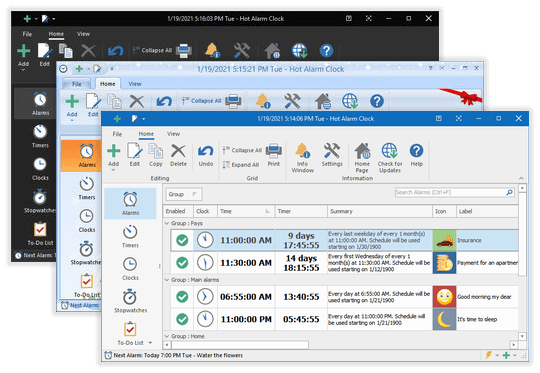How Teachers Can Use an Alarm App — Lessons and Personal Work
How an Alarm App Supports Teachers and Lesson Flow
A desktop alarm/timer app can be a simple classroom assistant: it keeps lessons on schedule, signals transitions, runs timed activities, and supports focused prep and grading time outside class. Hot Alarm Clock is a Windows desktop app that bundles alarms, timers and stopwatches with scheduling and action features (play sound, open a webpage or app), which make it useful both for lesson management and for teachers’ own productivity.
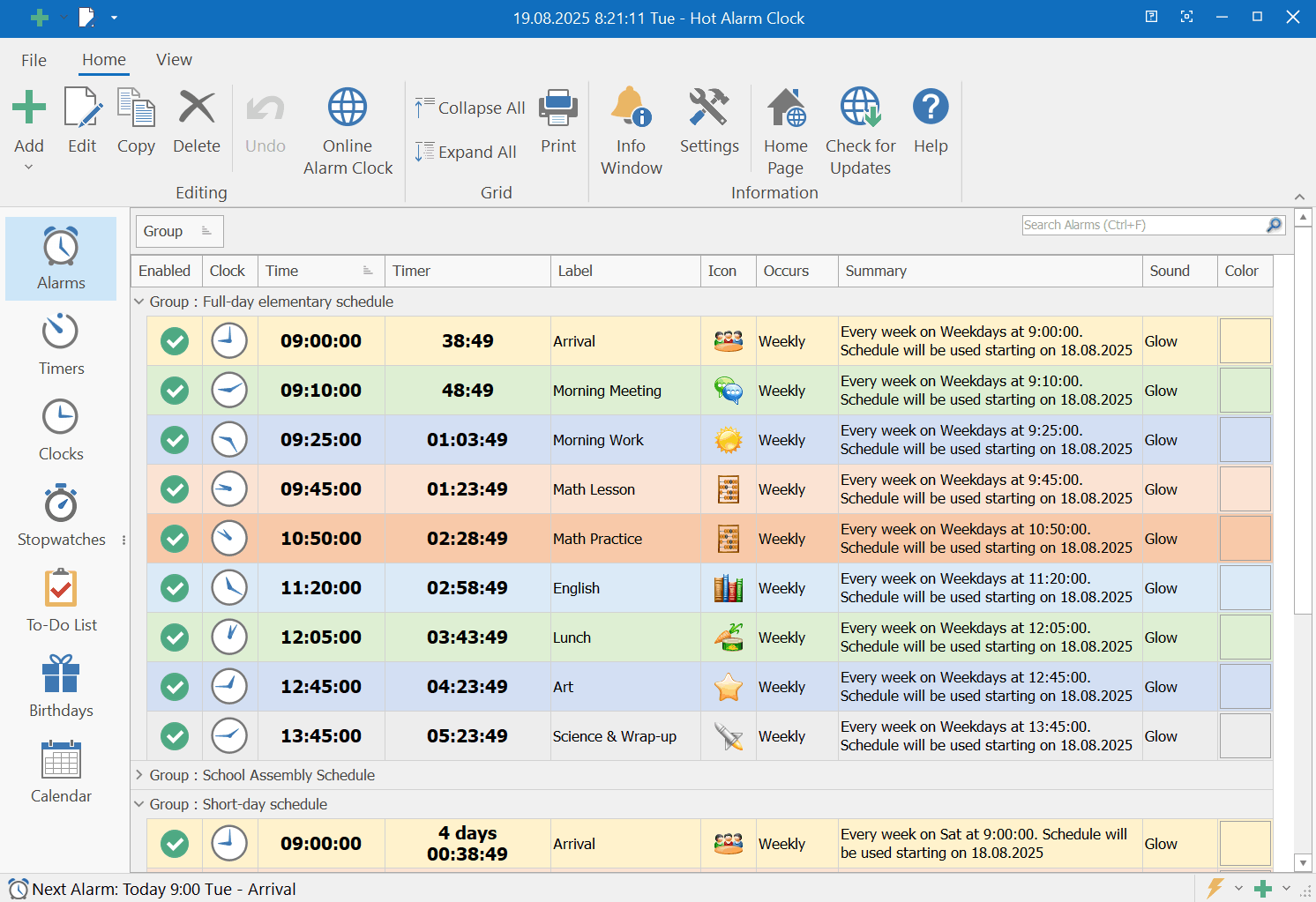
How an alarm app supports teachers and lesson flow
Teachers manage recurring schedules (periods, bells), irregular events (assemblies, shortened days), many short in-class activities, and time-boxed personal work. A reliable desktop app that supports flexible repeats, grouped schedules, large visible countdowns and automated actions reduces friction and saves attention for teaching.
Scheduling: flexibility and convenience
Flexible recurring alarms and “Skip next alarm”
Set complex repetition rules: every other Monday, every Friday, every 2 days, or specific date lists for exceptions. When plans change you need a quick “skip next alarm” or a one-time disable without deleting the rule.
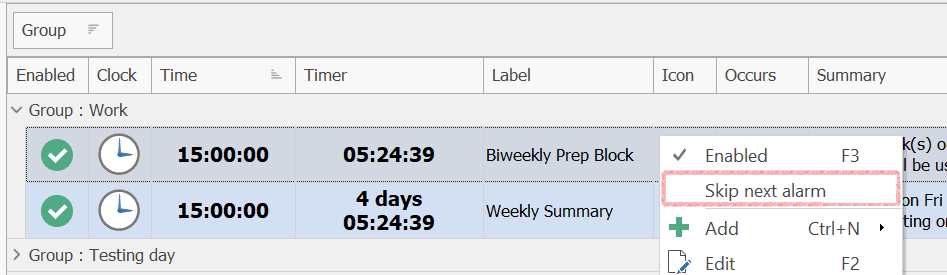
Grouped schedules and quick switching
Save schedule profiles (e.g., “Full day”, “Short day”, “Assembly”) and enable/disable a group of alarms in one click. This is useful for small schools that don’t use a central bell system or for teachers who rotate classes.
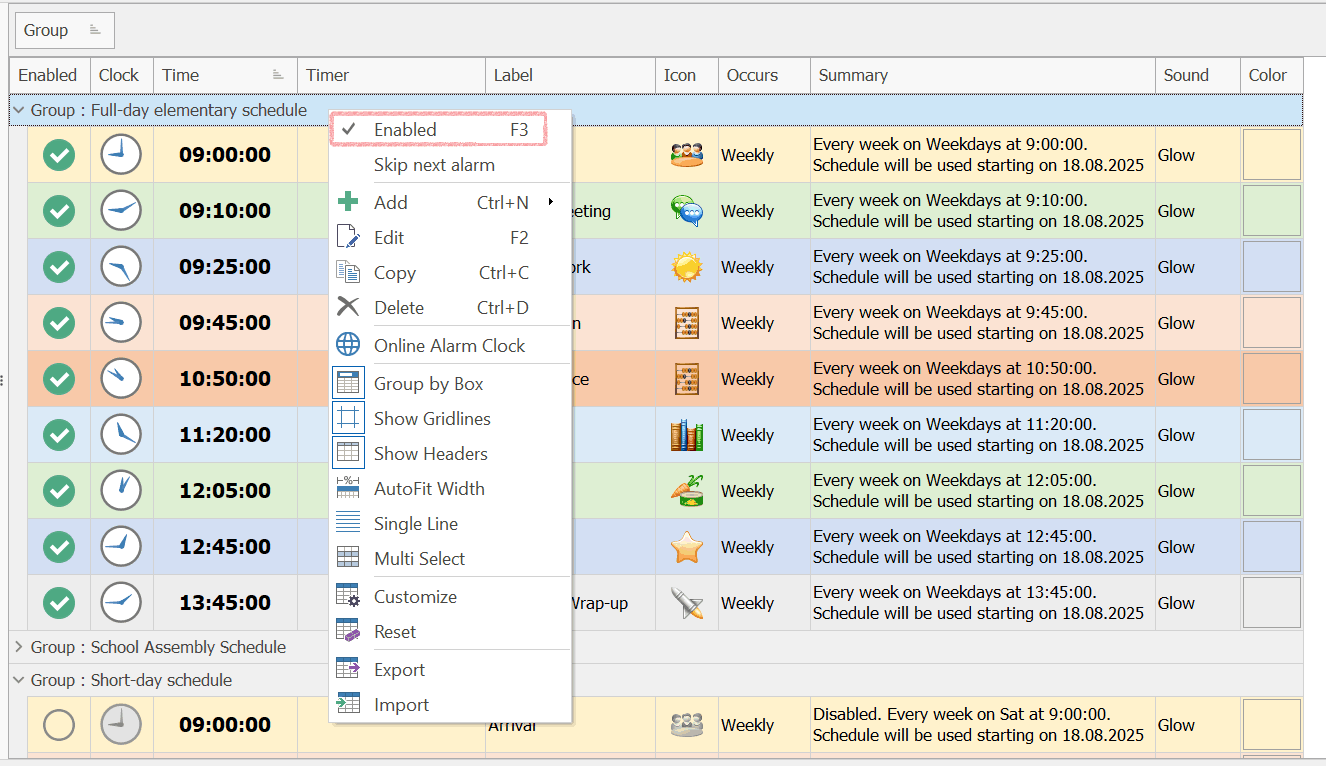
Examples of schedules and lesson segments
Full day: standard period lengths (e.g., 45–50 min).
Short day: compact blocks (e.g., 30–35 min).
Segmented lesson (example):
- 25 min — teacher explanation
- 15 min — group activity
- 10 min — wrap-up / Q&A
Create alarms for the start/end of each segment and use distinct sounds or on-screen messages so students recognize transitions.
Learn how to configure alarm sounds

Timers and stopwatches: classroom activities and teacher productivity
Work/rest balance — Pomodoro for teachers
Distribution of activity and rest is important not only for children but also for adults. Timed cycles (Pomodoro: 25/5 or other variants) help teachers focus on prep, grading, or lesson planning while preserving short breaks. Use timers to create repeatable work blocks and protect limited prep time.
How to configure Pomodoro in practice
- Create a 25-minute timer titled “Plan lesson”.
- Auto-start a 5-minute break timer on completion.
- Optionally launch a small on-screen note for the break: “stretch / breathe”.
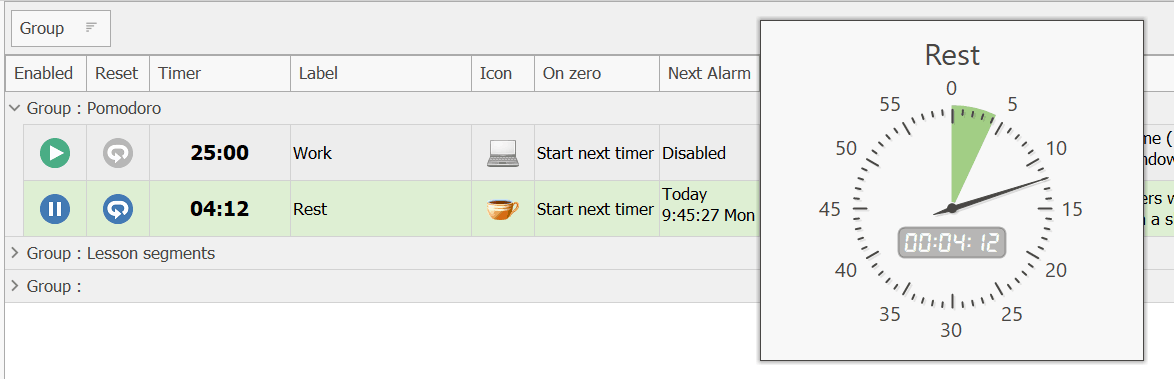
Timers for group activities and tests
Full-screen class timers and visual cues
Use a full-screen countdown that is visible to students and changes visually as time runs low. For example, set the countdown to change from normal to red when 5 minutes remain. Add a metronome or audible cue in the final minute. The app can switch automatically from a short prep timer to the main activity timer.
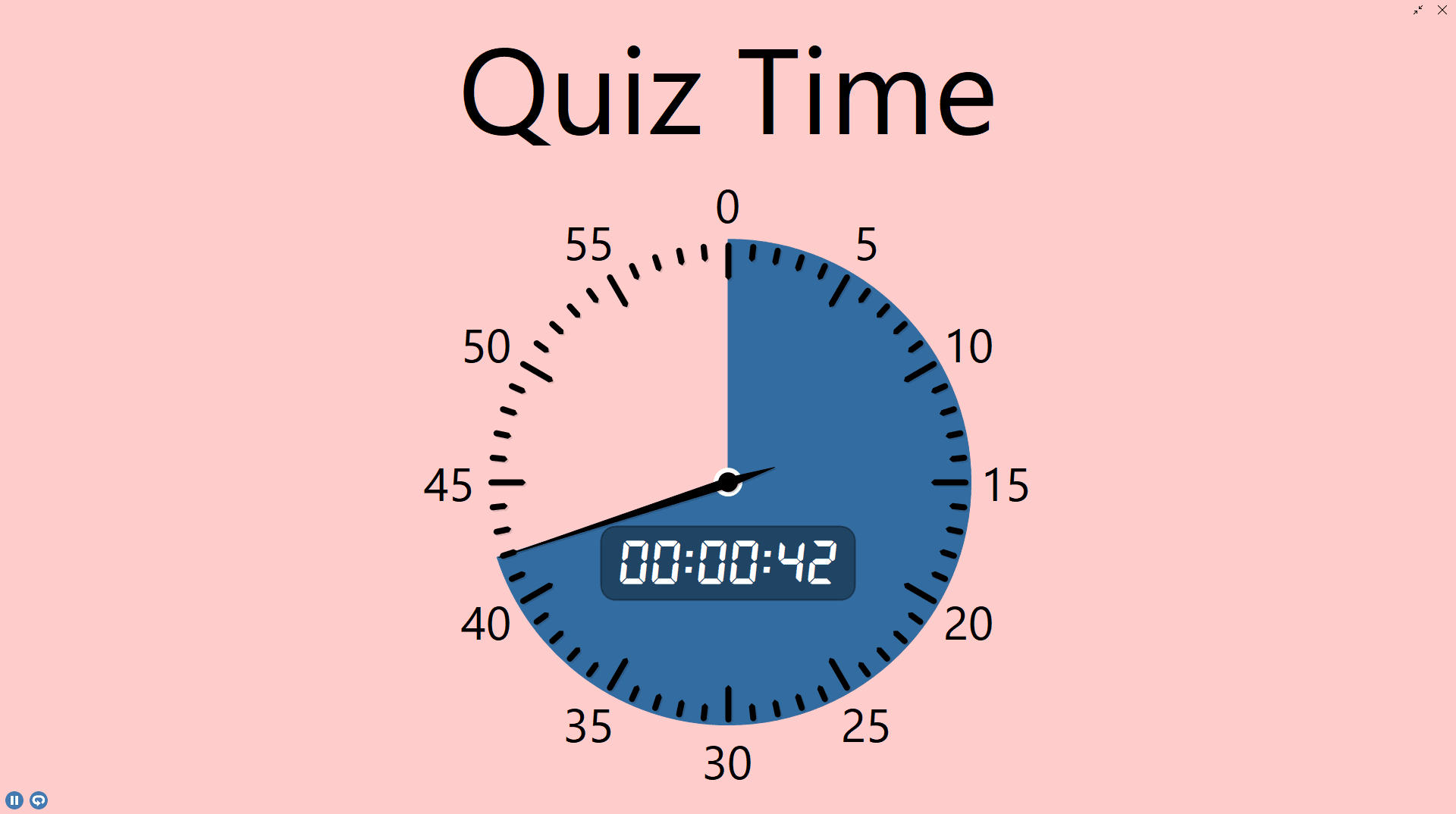
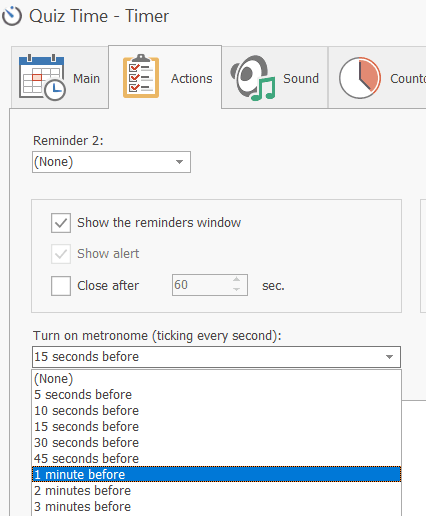
Also, when you want the main screen uncluttered, enable a small, low-brightness floating window that shows only the remaining time (a compact “time-left” widget). This small window is ideal for projecting or placing on a secondary monitor where it’s visible but not intrusive.
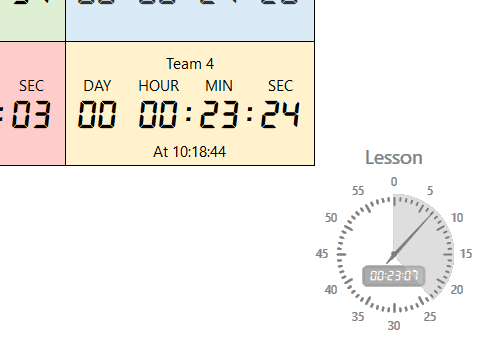
Practical flow: run a 2–3 minute prep timer (silent or subtle), then automatically start the 10-minute task timer visible to students.
Learn how to configure floating windows
Multiple timers for teams or stations
Run several timers concurrently (one per team or station) with different labels and colors so you can monitor parallel work at a glance. This is helpful for classroom competitions, carousel activities or lab rotations.
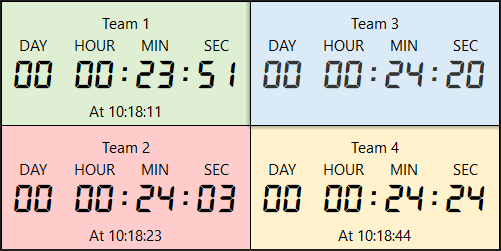
For setup details and advanced timer options, learn how to configure timers for classes and tests.
Stopwatches and recording results (individual tracking & aggregation)
Stopwatches are used when you need to measure elapsed time and capture multiple attempts. Practical uses include reaction drills, reading fluency checks, speed tests, and short performances.
Record multiple results per student and view totals
When using the stopwatch for repeated tasks, enter the same name for each run (for example, a student’s name). The app records each attempt under that name. In the report view, you can see:
- all individual runs with their elapsed times, and
- the total elapsed time per student across all runs (e.g., three tasks summed for each student).
This aggregated data helps track improvement, compare workloads, or produce quick summaries for parent or department meetings.
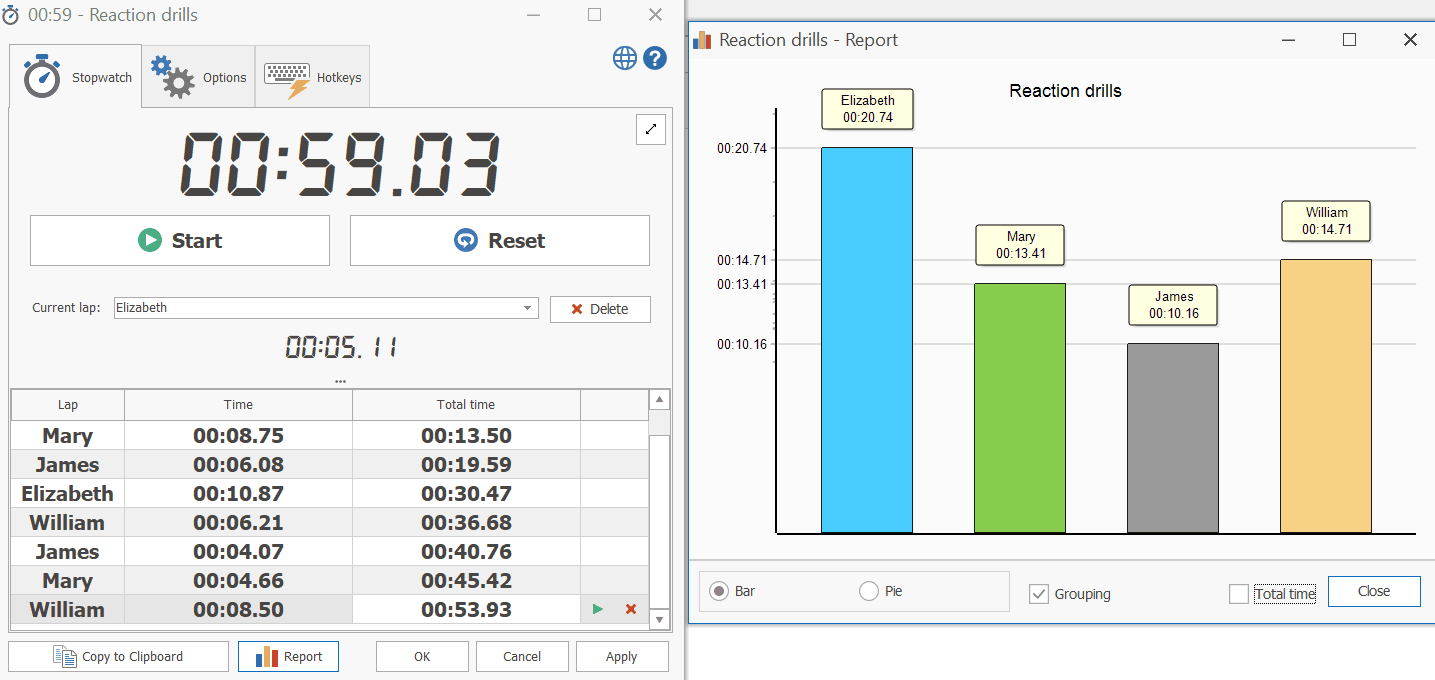
Pause and resume: stopwatches and timers should allow pause/resume for interruptions, and allow converting a finished timer into a stopwatch to capture overruns.
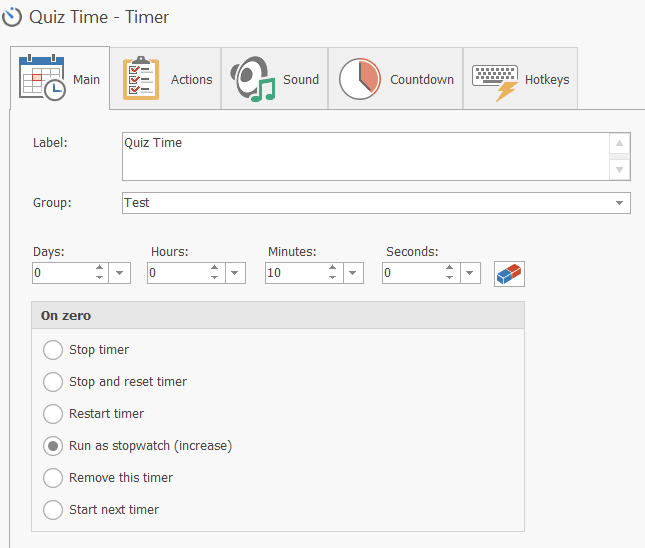
For full details on using the stopwatch tool and its features, read the stopwatches help page.
Interface choices and technical advantages
Clear, minimal UI with optional themes
A minimal, distraction-free main interface helps teachers focus. For younger students, optional friendly themes or larger icons can make timers more engaging. Floating windows and large fonts are useful when projecting timers for the class.
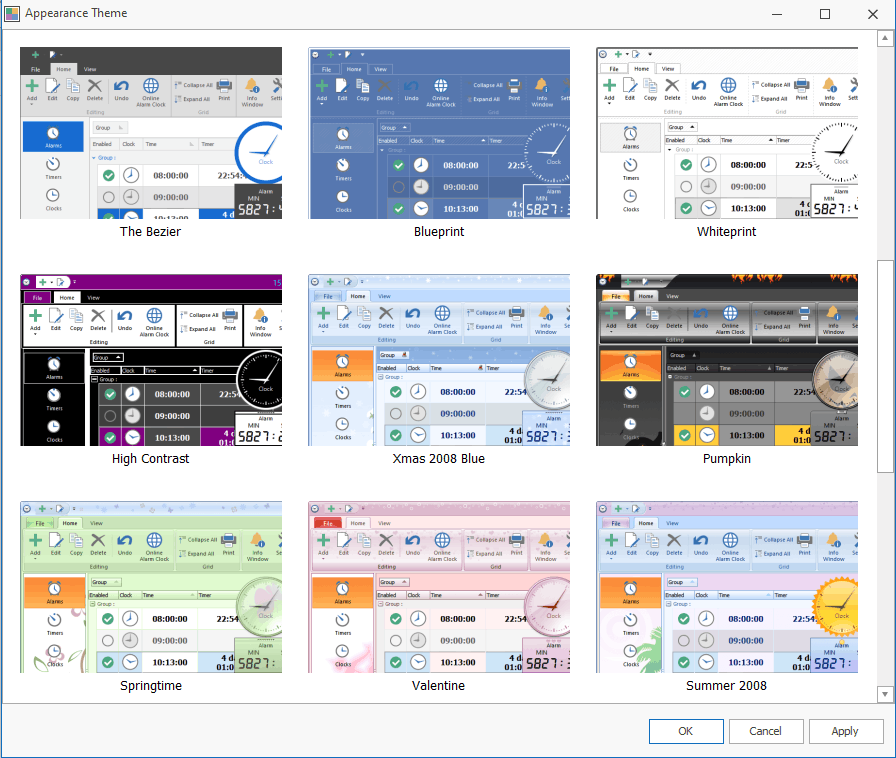
Works offline (reliability)
The app functions locally without a constant internet connection: alarms, timers and configured actions (play local media, open installed apps) run even if Wi-Fi is down. This local operation ensures reliability in classrooms with unstable networks.
External devices and projection support (visibility & audio)
The app can route sound through external speakers and be displayed on projectors or large monitors. Combine full-screen timers, large fonts and external audio to make signals visible and audible across a classroom.
Desktop advantages for teachers
Desktop apps provide larger, more readable displays for projection, richer action capabilities (launch local files or web pages at scheduled times), and easier multi-timer management compared with many mobile apps. For teachers who use a classroom PC or projector, desktop alarms offer practical control and stability.
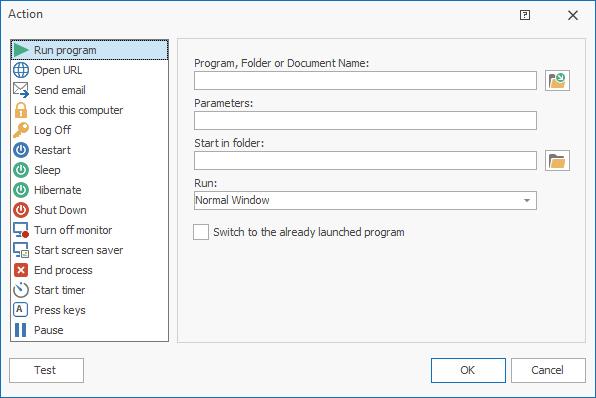
Conclusion — simple, visible timing that supports lessons and teacher work
Alarms, timers and stopwatches — combined with grouped schedules and actions — make lesson timing predictable and protect teachers’ prep time. A desktop alarm app that supports flexible repeats, full-screen timers, stopwatch logging and local actions covers both classroom needs and personal productivity tasks.