Προσαρμογή της γραμμής εργαλείων γρήγορης πρόσβασης
The Quick Access Toolbar is a customizable toolbar that contains a set of commands that are independent of the tab on the ribbon that is currently displayed. You can move the Quick Access Toolbar from one of the two possible locations, and you can add buttons that represent commands to the Quick Access Toolbar.
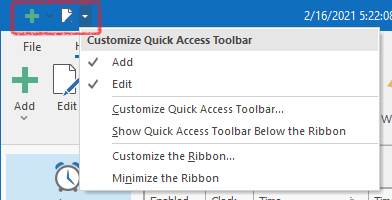
What do you want to do?
- Add a command to the Quick Access Toolbar
- On the ribbon, click the appropriate tab or group to display the command that you want to add to the Quick Access Toolbar.
- Right-click the command, and then click Add to Quick Access Toolbar on the shortcut menu.
- Add a command to the Quick Access Toolbar that isn't on the ribbon
- Right-click any button on the ribbon and select Customize Quick Access Toolbar... in the popup menu.
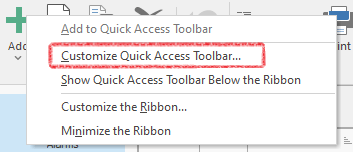
- That will open a special dialog box with all toolbars and commands. When you are satisfied with the changes, click the OK button.
- Remove a command from the Quick Access Toolbar
- Right-click the command you want to remove from the Quick Access Toolbar, and then select the Remove from Quick Access Toolbar item in the popup menu.
- Move the Quick Access Toolbar
- If you don't want the Quick Access Toolbar to be displayed in its current location, you can move it to another location. If you find that the default location next to the program icon is too far from your work area to be convenient, you might want to move it closer to your work area.
- Right-click any button on the Quick Access Toolbar. In the list, click Show Below the Ribbon or Show Above the Ribbon.