प्रकटन और वैयक्तिकरण
You can change the application’s appearance via the View tab.
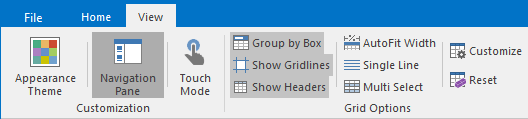
- Appearance Theme
- Click this button to modify the look of Hot Alarm Clock.
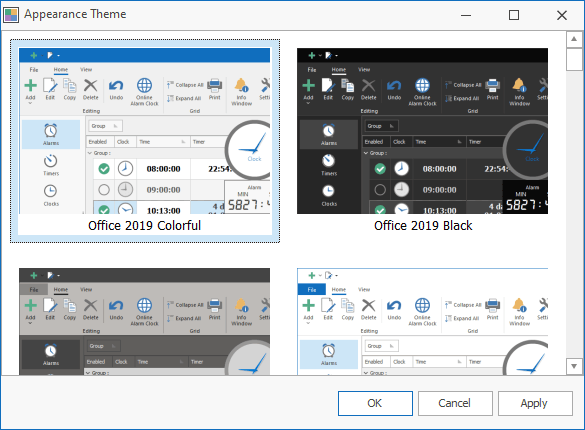
- Navigation Pane
- The Navigation Pane appears on the left side of the Hot Alarm Clock window and is how you switch between the different areas of Hot Alarm Clock, such as Alarms, Timers, Tasks, and Birthdays.
- To change the order of items, drag and drop an item in the left Navigation Pane.
- Depending on your Navigation Pane options, you might see buttons at the bottom of the Navigation Pane.

- Touch Mode
- Touch Mode spaces the buttons a little farther apart on the screen, so they’re easier to tap.
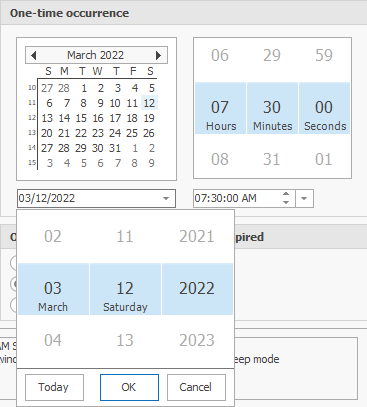
In the Grid Options group, you can see the buttons for customizing grids containing the list of alarms, timers, or other items. For more details, see the Customize Lists section.