Alarms
Alarms are Hot Alarm Clock's core feature. You can set a one-time or recurring alarm or use an arbitrary set of dates and times.
After setting the alarm, define actions to be started at the predefined time: playing music, displaying a message, and so on.
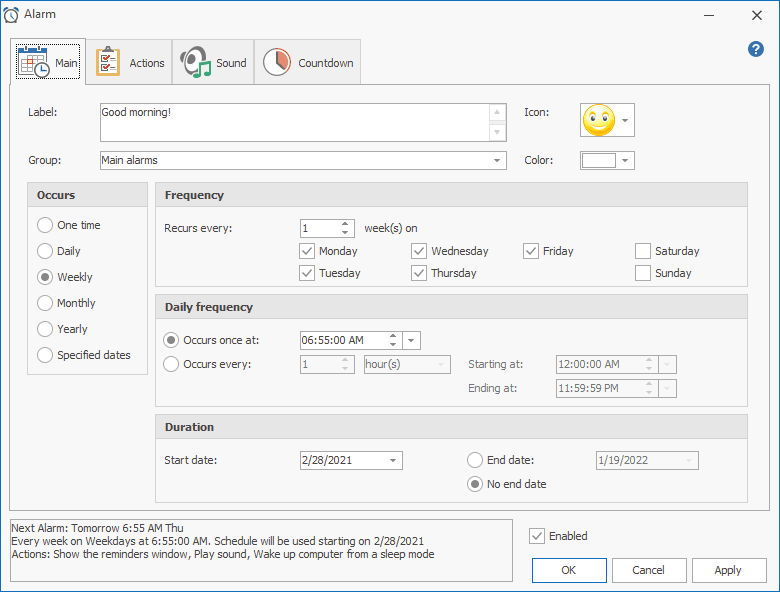
- Label
- Alarm description. This text is also displayed in the Reminder window when the alarm goes off.
- Group
- A group the alarm belongs to. You can select an existing group or enter a new group name. This field is handy for grouping alarms in the list.
- Icon
- By using an icon, you can find the alarm in the list more quickly. You can edit the list of icons. Click Customize... at the bottom of the pop-up window. You can add, edit, delete, or move any icon in the list.
- Color
- You can choose a color to be used for highlighting a row in the list.
Occurs
- If you selected One time, choose a date and time for the alarm to go off. You can also decide whether to remove the alarm after it goes off or keep it.
- If you selected Daily, specify the recurrence interval, and choose the date and time to start the alarm. The interval of 1 (day) means that the alarm will be occurring once a day, the interval of 2 (days) means that the alarm will be occurring every other day, and so on. The alarm will start at the specified time on each of the specified days.
- If you selected Weekly, specify the recurrence interval and the days of the week when the alarm should occur. The interval of 1 (week) means that the alarm will be occurring once a week, the interval of 2 (weeks) means that the alarm will be occurring every other week, and so on. The alarm will start at the specified time on each of the specified days.
- If you selected Monthly, specify the recurrence interval and the days of the month when the alarm should occur. You can also specify that you want to start an alarm on the last day (or on any other day) of each month.
- If you selected Yearly, specify the recurrence interval, day, and month when the alarm should occur, and choose the date and time to start the alarm.
- If you selected Specified dates, choose dates and times when the alarm should occur. To add a date and time, use the calendar and the clock, and click the Add button. The list will be automatically sorted by date and time. You can also double-click on the calendar to quickly add or remove a date-and-time.
- Daily frequency
- In the Daily, Weekly, Monthly, and Yearly modes, you can also make the alarm recur during the day. To do that, specify the recurrence interval in minutes or hours, the starting time, and the ending time. The alarm will go off for the first time at the time specified in the Starting at field. The alarm will recur at the specified interval until the end of the day or until the time specified in the Ending at field.
- Duration
- In this section, you can set the start date for the alarm and the end date. The days of the alarm repeat depend on the start date.
- You can type words like "today" and "tomorrow" in the Start date field. Full list of supported words: today, tomorrow, yesterday, bom, eom, Monday...Sunday, first, second...seventh.
- Enabled
- This setting allows you to enable or disable the alarm. An alarm that is enabled can run, and an alarm that is disabled cannot run until it is enabled. This checkbox is always set when editing an alarm, but you can uncheck it and click OK.
See the respective sections Setting Actions, Setting Music and Sounds, or Floating Windows for more details about other settings for the alarm clock.